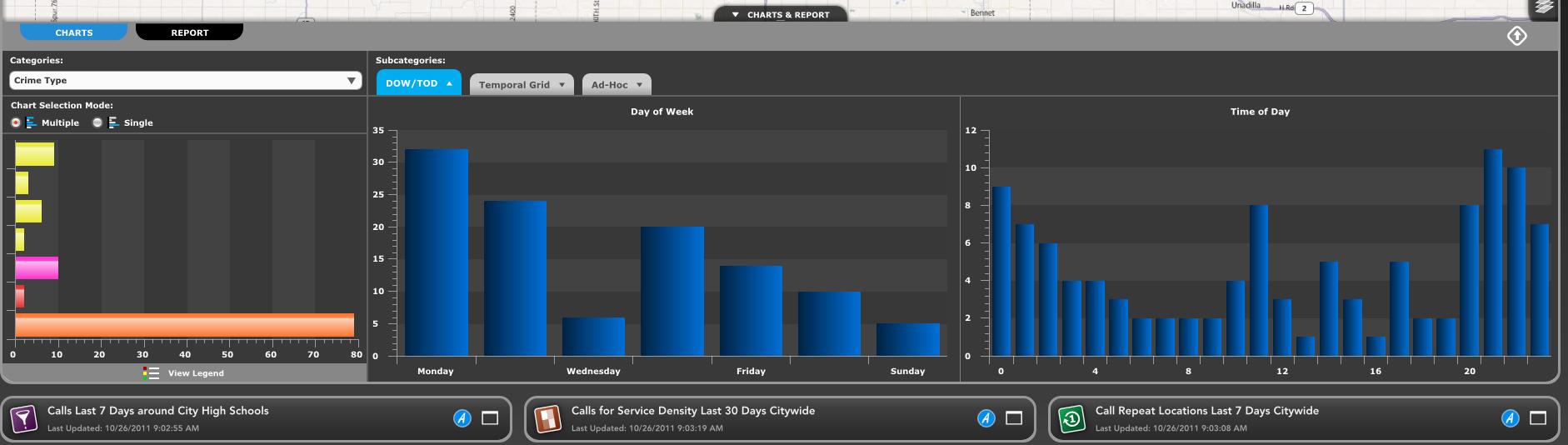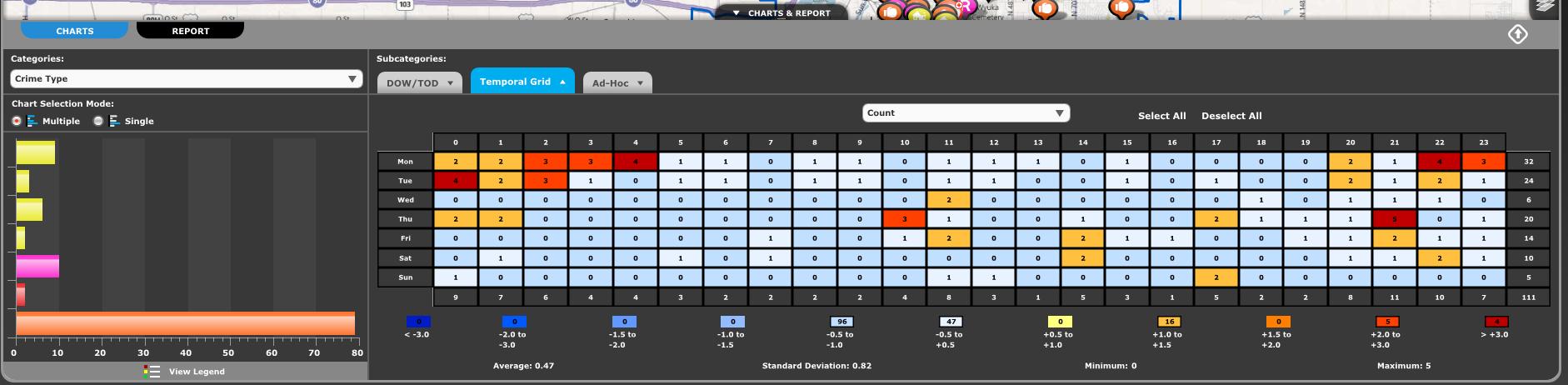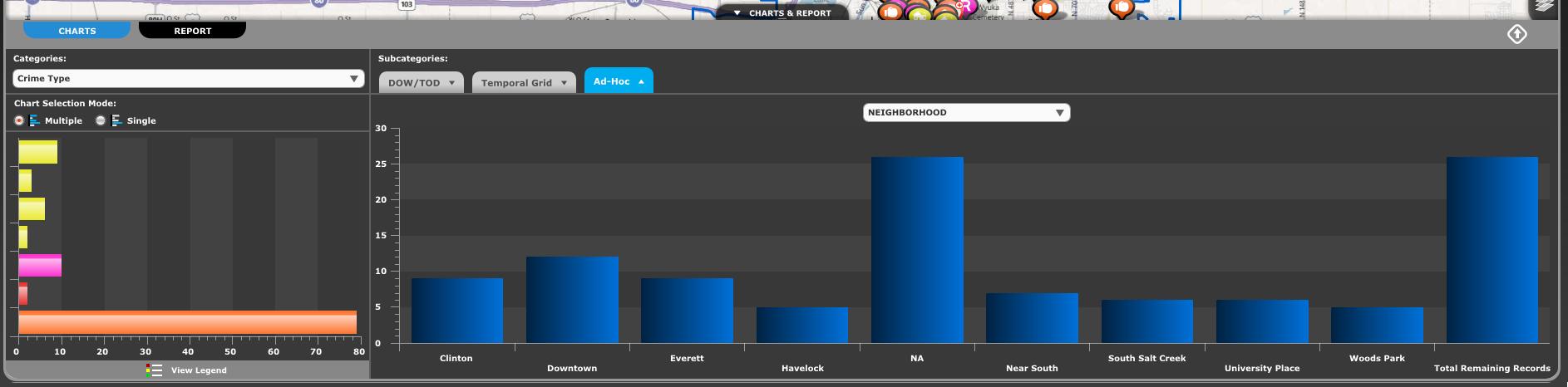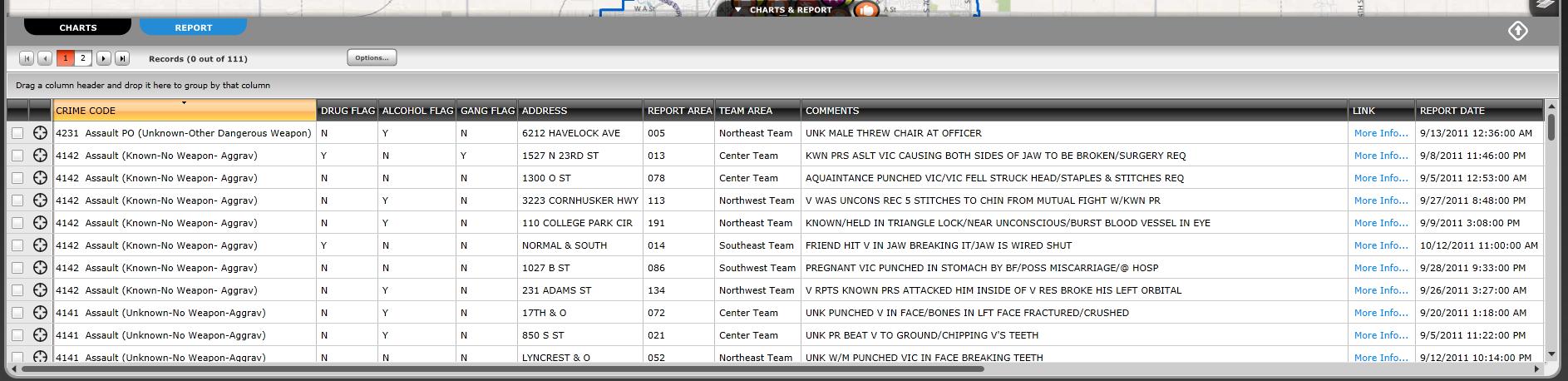Maximized Filter Widget Charts and Report
Overview
-
In the Maximized Filter Widget you can access the Charts and Report via the Charts and Report tab that is centrally located along the bottom of the Widget.
-
There are two tabs at the top, a Charts tab and a Report tab.
-
The Charts tab will let you view and analyze the data presented in your Filter Widget via various types of charts.
-
The Report tab will let you view a report with detailed information about the records in your Filter Widget.
Charts Tab
-
The Charts tab is the first tab.
-
This tab will be display by default.
-
Here you can view and analyze the data in the form of multiple charts.
-
You can view an Incidents Chart, Day of Week chart, Time of Day chart, Temporal Heat Index and Ad-Hoc Charts.
Incidents Chart
-
The Incidents Chart is the first chart on the left of the tab.
-
This chart is fixed in this position and will always be visible here.
-
You can use the drop down menu to choose which Category to display on the chart.
-
Chart Selection Mode will let you set it so you can choose Multiple bars at once or only Single bars.
-
Clicking View Legend will flip the chart over and show you the legend for the Incidents Chart. You can see each Incident Type and its corresponding color.
Day of Week/Time of Day Tab
-
The first tab on the right side of the Charts and Report tab is the Day of Week/Time of Day tab.
-
This tab displays both the Day of Week chart and the Time of Day chart.
-
Both charts are fully interactive. You can click on any bar to filter the results on the map or any of the other charts.
Maximized Filter Widget Charts Tab with DOW/TOD Subcategory tab selected.
Temporal Grid Tab
-
The Temporal Grid tab will display a Temporal Grid for the selected data.
-
If no filter is applied to the Incidents Chart, the Temporal Grid will display all data in the widget by default.
-
If you have filters applied to the Incidents Chart, then only those will be shown on the Temporal Grid.
The Temporal Grid chart tab.
Ad-Hoc Tab
-
Depending on the configuration of your Agency's Dashboard, you may have an Ad-Hoc chart tab available.
-
The Ad-Hoc tab will display a chart that summarizes the number of records for a given field
-
A drop down list will display the different fields your Dashboard has been configured to use for Ad-Hoc Charts.
-
Clicking on a field in the list will display the Chart for that field.
The Ad-Hoc Chart tab
Report Tab
-
The Report Tab will display a Table Report for the selected incidents in your widget.
-
You can cycle through the pages of the Report using the page controls in the top left portion of the Report tab.
-
The Options... button will allow you to Clear Selection, Switch Selection, Zoom to Selected, Export Selected, Export All and Auto-Zoom to Selected.
-
You can select a record by using the check box to the left of the report fields.
-
You can zoom to selected by using the crosshairs button next to the check box.
-
You can sort the Report by clicking on a column name or by dragging and dropping a column to the area that is titled "Drag a column header and drop it here to group by the column."
The Maximized Filter Widget's Report Tab.
Related Links: