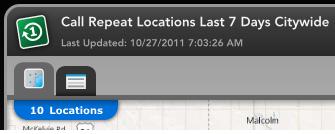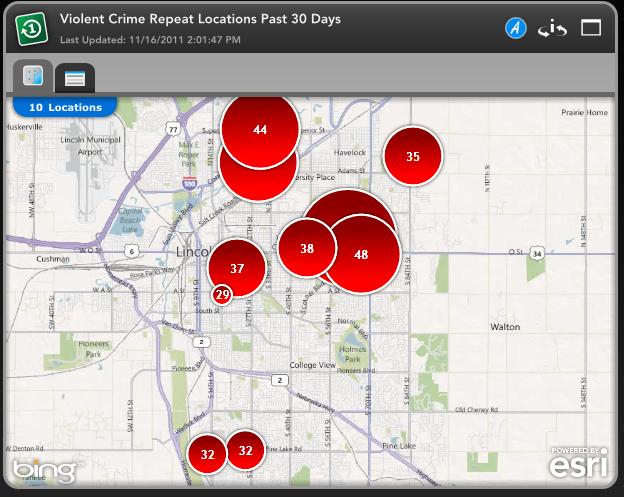Repeat Locations Widget View Map Tab
Overview
-
There are two tabs in the Minimized State of a Repeat Locations Widget that you can use to explore the data.
-
The first tab, the View Map tab, will let you quickly view where there are repeat locations on the map.
View Map Tab
-
The View Map tab is open by default for a Repeat Locations Widget in Minimized State.
-
The repeat locations will be displayed on the map as graduated symbols.
-
The larger the symbol, the higher the count of incidents at that location.
-
The smaller the symbol, the lower the count of incidents at that location.
Record Count
-
-
You can see the count of repeat locations being displayed on the map in the top left corner of the map.
-
The record count identifies the number of records returned by the query from the database.
-
If the map is zoomed into a portion of the map, where features are located outside of the map extent, the total record count remains the same.
-
Record Count
Panning and Zooming
-
-
There are three ways to zoom in on the Repeat Locations Widget map in Minimized State.
-
To zoom into the map, left click the mouse, hold down the shift key, and drag the mouse to create a zoom window.
-
Another way to zoom into the map is to use the mouse wheel. Click on the map, and push the mouse wheel to zoom in.
-
A third way to zoom into the map is to double click on the map which will zoom the map one zoom level.
-
To zoom out of the map, click on the map, and pull the mouse wheel.
-
Restored State Map View
Related Links: