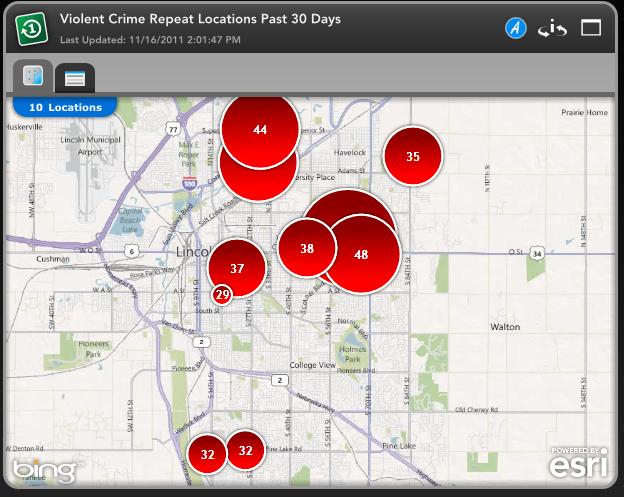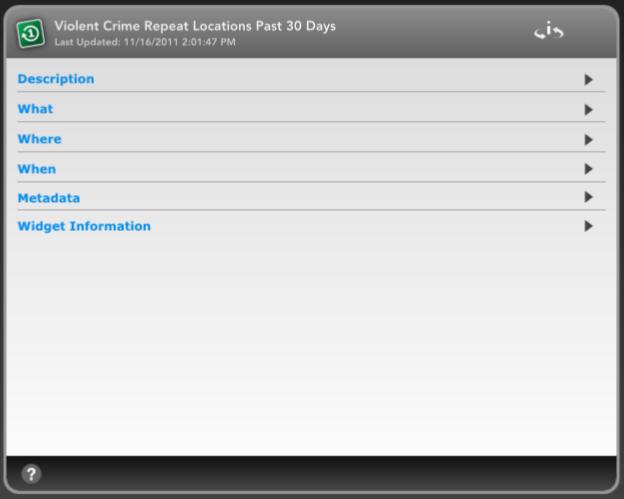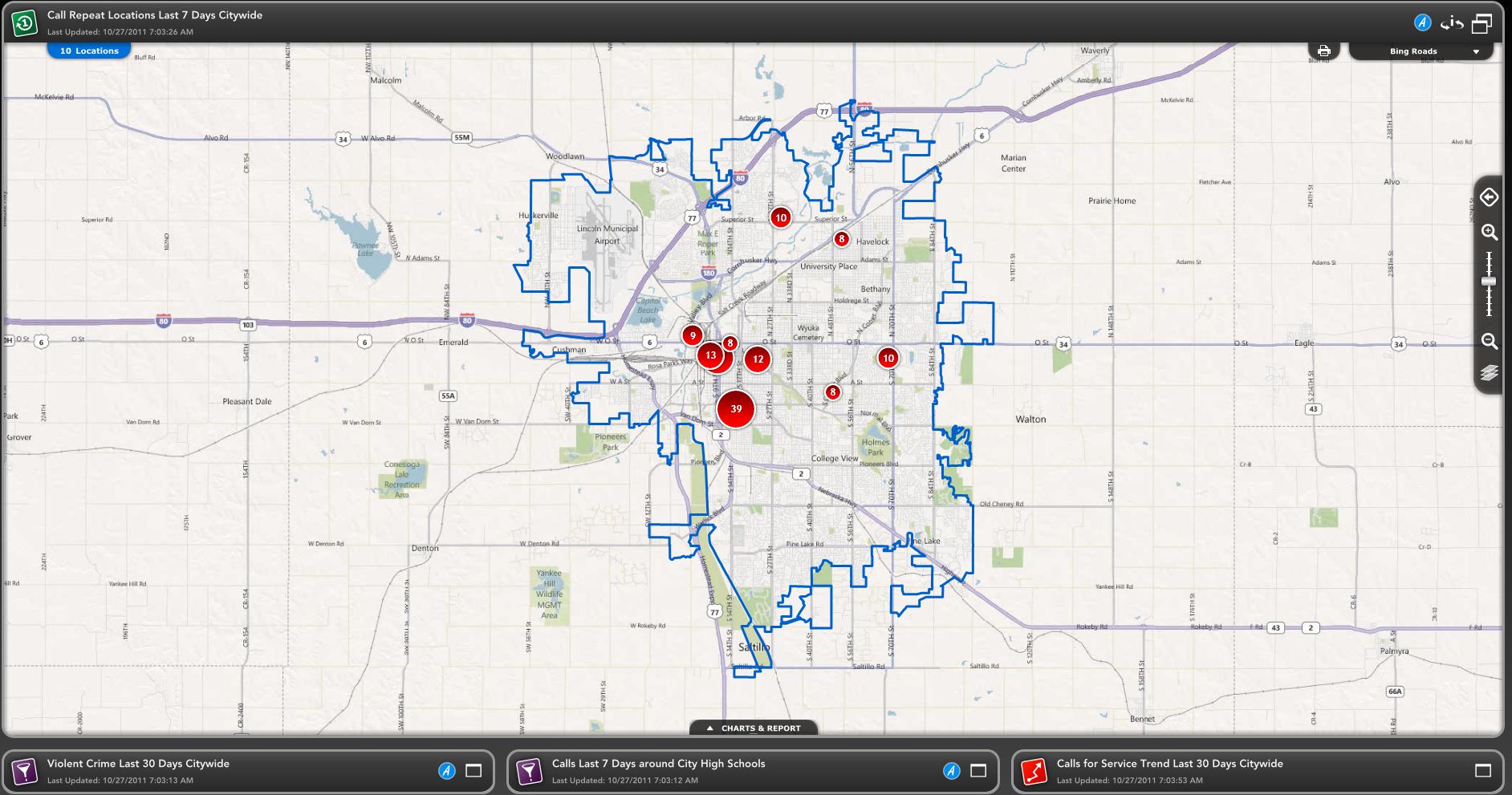Repeat Locations Widget
What is a Repeat Locations widget?
-
The Repeat Locations Widget displays data as graduated symbols. The larger the symbol, the higher the count of incidents at that location. The smaller the symbol, the lower the count of incidents at that location.
-
The Repeat Locations Widget is used to quickly identify the locations where high numbers of incidents take place.
-
Graduated symbols on the map, can be selected, and detailed information about the incidents for that location can be viewed in a table of results.
-
Repeat Locations may be filtered using pie or column charts.
How does the Repeat Locations Widget work?
-
The Repeat Locations Widget provides a map and table of results for viewing.
-
There are two states of the Repeat Locations Widget: Minimized and Maximized.
-
Minimized State is the default view of the widget when it is on a Briefing Book page.
-
The Minimized State lets you quickly view the map and table of results.
-
The Maximized State lets you view more detailed information about the data being shown by the Repeat Locations Widget.
Minimized State
-
The Repeat Locations Widget icon is the first feature of Minimized State to take note of. You will always find the widget type icon in this location.
-
Next to the Repeat Locations Widget icon you can find the Widget Name and the Last Updated date.
-
On the right side of the Repeat Locations Widget you can see the blue Analysis Mode 'A' icon. Clicking this will open the widget in Analysis Mode.
-
Next is the 'i' icon with two arrows around it. Clicking this will flip the widget and show you information about the widget including Description, What, Where, When Parameters, Metadata and Widget Information.
-
Next is the Window icon. This will open the widget in its Maximized State.
-
Next on the Repeat Locations Widget, below the Repeat Location Widget icon and title, you will see two tabs.
-
The first tab is the View Map tab and is the tab open by default. This tab displays the pin map of the data.
-
The second tab is the Table of Results tab. This tab displays the Results Table for the data.
Repeat Locations Widget in its Minimized State on the left and flipped on the right.
Maximized State
-
The Repeat Locations Widget icon, title of the widget and Last Updated date are in the same spot in the Maximized State as they were in the Minimized State.
-
The blue Analysis Mode 'A' icon and flip widget 'i' icon are in the same spot in the Maximized State as they were in the Minimized State. They also have the same functionality.
-
Next to the flip widget icon you can see a double window icon instead of a single widget icon. This icon collapses the widget back to its Minimized State.
-
Below the Last Updated date you can see the number of repeat locations being displayed on the map.
-
In the top right corner of the map you can see the Print icon which will allow you to print certain features of the widget.
-
Next to the Print icon is the Map Styles drop down menu. The map styles you have available to you will depend upon your Dashboard's configuration.
-
The Map Toolbar is displayed on the right side of the expanded widget map.
-
The Charts & Report tab on the bottom will allow you to view expanded charts and reports for the widget.
Repeat Locations Widget in its Maximized State.
Related Links: