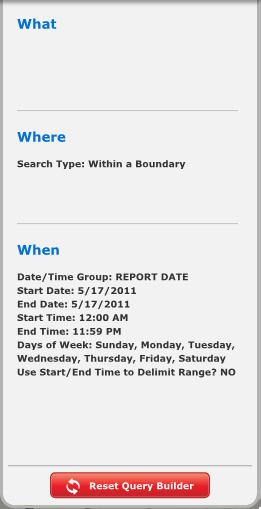Query Builder
What is the Query Builder?
-
The Query Builder is a tool to create and run queries.
-
Any user type can create and run queries using the Query Builder in Analysis Mode.
-
Only users with the user type of Administrator, Designer or Standard can save these queries to their My Queries Query Group however.
Query Builder Overview
-
To access the Query Builder you click on the Query Builder tab on the top of the map.
-
You can now start to build your query.
-
The Result Type drop down lets you choose which type of query to build.
-
The four types of queries are Pin Map, Repeat Locations, Density Map, and Response Time. Follow the links for help with building each specific query type.
-
Note: Depending on your Dashboard's configuration, you may not have all result types available.
Query Builder Tab
Query Parameters
-
As you build your query the parameters will display on the panel on the left.
-
You can also reset your query at any time using the Reset Query Builder button on the bottom of this panel.
Query Parameters Panel
Running a Query
-
You can run a query by clicking on the Go button.
-
This button is located in two places, next to the Result Type drop down menu on the top of the Query Builder and in the bottom right corner of each tab in the Query Builder.
-
When you run a query, the parameters stay in the Query Builder until you change them or click the Reset Query Builder button. You can quickly run another query with the same parameters but a different Result Type by using the Result Type drop down menu to choose another Result Type and then just clicking the Go button next to the drop down menu. For example, if you create a Pin Map query, and then decide you would like to view the results as a Density Map, all you need to do is choose Density Map from the Result Type drop down menu and click the Go button.
Locations of the Go Button.
Related Links: